C# : Dockerizing a .NET Web Application: A Beginner's Guide
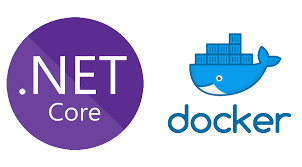
Docker is a platform that allows developers to package and deploy applications in lightweight, portable containers. Dockerizing a .NET web application can simplify deployment, improve scalability, and enhance consistency across different environments. In this beginner's guide, we'll walk through the step-by-step process of dockerizing a .NET web application.
Let's walk through the entire process, including installation, configuration, and Dockerization of a sample .NET web application.
Step 1: Install Docker Desktop:
Visit the Docker website and download Docker Desktop for your operating system.
Follow the installation instructions provided for your platform.
Once installed, ensure Docker Desktop is running.
Step 2: Create a Sample .NET Web Application: For this example, let's create a simple ASP.NET Core web application using the .NET CLI.
Open a terminal and run the following commands:
dotnet new web -n MyWebApp
cd MyWebApp
This will create a new ASP.NET Core web application named MyWebApp and navigate into its directory.
Step 3: Configure Dockerfile: Create a new file named Dockerfile in the root directory of your web application (MyWebApp). Add the following content to the Dockerfile:
# Use the official .NET SDK image as a base
FROM mcr.microsoft.com/dotnet/sdk:6.0 AS build
# Set the working directory in the container
WORKDIR /app
# Copy the project files to the container
COPY . ./
# Restore dependencies and build the application
RUN dotnet restore
RUN dotnet publish -c Release -o out
# Expose the port the application will run on
EXPOSE 80
# Set the startup command for the container
CMD ["dotnet", "out/MyWebApp.dll"]
This Dockerfile will build an image based on the .NET SDK, copy your application files, restore dependencies, publish the application, and expose port 80.
Step 4: Build Docker Image: In the terminal, navigate to the directory containing your Dockerfile (MyWebApp) and run the following command to build the Docker image:
docker build -t my-web-app .
This command will build a Docker image named my-web-app based on the Dockerfile in the current directory.
Step 5: Run Docker Container: After successfully building the Docker image, you can run a Docker container based on that image. Run the following command:
docker run -d -p 8080:80 --name my-web-container my-web-app
This command will start a Docker container named my-web-container based on the my-web-app image, mapping port 8080 on your host machine to port 80 in the container.
Step 6: Access Your Application: Open a web browser and navigate to http://localhost:8080 to access your .NET web application running inside the Docker container.
Conclusion:
Dockerizing a .NET web application involves creating a Dockerfile with build instructions, building a Docker image, and running a Docker container based on that image. By following the steps outlined in this beginner's guide, you can leverage the power of Docker to streamline deployment and improve the portability of your .NET applications.
By following these steps, you have successfully Dockerized a .NET web application using Docker Desktop. Docker provides a powerful way to package and deploy applications, making it easier to manage dependencies, ensure consistency across different environments, and streamline the deployment process.

